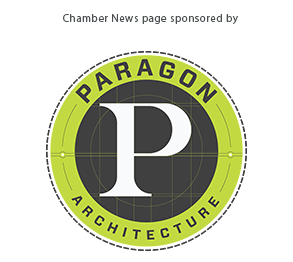Xerox Document Solutions of Springfield
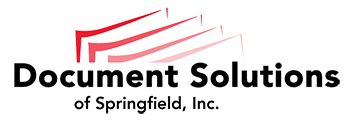
Simple Environmentally Responsible Printing Tweaks
You probably already recycle old print outs and toner cartridges. You likely also replaced incandescent lightbulbs with compact fluorescent lights (CFLs) or light-emitting diodes (LEDs). But you may be missing some easy eco-responsible printing opportunities to lessen your office’s environmental impact. These lie in your humble office printer.
Use Less Toner, Ink and Paper—Automatically
What’s the easiest way to use less? By automating controls so you don’t even have to think about it. For instance, Xerox Earth Smart settings let you quickly set controls that automatically reduce paper waste and toner usage by disabling banner pages, enabling 2-sided (duplex) printing, 2-up printing, and printing a sample set and/or draft mode. Earth Smart is built into several Xerox printers and multifunction printers, including Xerox® ConnectKey® technology-enabled devices. Earth Smart also is available as part of the Xerox Global Print Driver®.
Print on Both Sides of a Page
Choose “duplex” as the automatic default within your printer driver settings. You’ll save a sheet of paper every time you press the print button because you’ll be printing double-sided. If you want to print even more pages on a sheet of paper, choose the “2-up” or “2 Pages per Sheet” option to print two images on each side of a single sheet.
See a Sample First
Have you ever printed a large job, found errors, and then had to reprint the whole job? This happens to the best of us. But it can be a big waste of resources, especially if you print multiple copies of large jobs. Take advantage of the sample copy option before you print your next big job. Jobs with multiple copies will only have an output of one sample copy print at the outset. The printer will hold the remaining copies in the queue until after you review and approve the sample copy. Then you can release or delete the remaining copies.
Make A Few Minor Eco-responsible Printing Adjustments
Making a few simple tweaks to the way you print can add up to big savings over time. Here are some easy adjustments you can make in your print settings to print more efficiently and reduce paper waste:
· Print Preview, on-screen to “see” a document before actually printing it
· Page layout options such as Portrait or Landscape allow best fit for the page
· Margin size reduction allows for a larger print area
· Header and footer adjustments can increase print area
· Page breaks properly segment your document
· Adjust font size for optimal presentation and best use of space
· Set print area to only print pertinent information in spreadsheet applications
· Automatically turn off banner page printing
Learn more about our Environment, Health, Safety and Sustainability initiatives.
Document Solutions of Springfield is proud to be the Xerox MFP and copier technology dealer serving southwest Missouri for 27 years. With over 100 years of Xerox technology experience with sales and service support, our goal is to provide the community with the latest products, solutions, technology trends & other means of information and help your company make educated business decisions.
Our job involves helping clients answer questions and find ways to achieve success by improving efficiency, productivity and controlling costs.
Come visit our showroom at Plaza Towers at the corner of Sunshine and Glenstone, visit our website at Documentsolutionsinc.net or call us at (417) 883-2416. We’re here to help!
Gallery